Publisher EA last night released a huge patch for FIFA 12, but it has lead some users to experience crashing problems with the game.
"Some users have reported game crashes since installing the November 10th patch on PS3 and Xbox 360,” EA stated.
"We believe this is caused by mismatched data in Creation Centre content downloaded before installing the patch. To solve this issue, delete this content from your system and then re-download it."
EA has also published a more detailed list of instructions for those having problems.
PS3
In-game UGC File Deletion
[Main Menu] -> [My Fifa 12] -> [ FIFA12 Profile] -> [SAVE/LOAD/DELETE]– Press the [Cross] button and choose delete
– Choose your UGC file
– Delete the file
– Reboot the game.
PS3 XMB method to delete UGC File
– Proceed to the PS3 XMB
– Use the Left Analog stick to move left/right and choose the controller icon to the far right
– Scroll down to Save Data Utility (PS3)
– Choose your file "FIFA 12 – UGC Data 1 Contains UGC file"
– Press the [Triangle] button and then choose Delete
Xbox 360
In-game UGC File deletion
[Main Menu] -> [My Fifa 12] -> [ FIFA12 Profile] -> [SAVE/LOAD/DELETE]– Press the [A] button and choose delete
– Choose your UGC file
– Delete the file
– Reboot the game.
Dashboard Method to delete UGC File
– Press the Xbox360 Guide button
– Press the [Y] button to proceed to the Xbox Dashboard
– [My Xbox] -> System Settings -> [Memory] -> [Hard Drive/MU] -> [Games] -> FIFA 12
– Delete UGC file
PC
In-Game
– [Main Menu] -> [My Fifa 12] -> [ FIFA12 Profile] -> [SAVE/LOAD/DELETE]– Choose the UGC file
– Delete the file
– Reboot the game.
File Explorer
– Open the "My Documents" -> "FIFA 12" folder in File Explorer
– You can manually delete the savefiles from that folder

 MCV/DEVELOP News, events, research and jobs from the games industry
MCV/DEVELOP News, events, research and jobs from the games industry



