1. In Unreal Engine 4, you may notice many asset thumbnails are colour coded: animations being green, skeletal meshes being pink, maps being orange, and so on. You can take this a step further by colouring your folders in the Content Browser. For example, right-click on your ‘Blueprints’ folder, select ‘set colour’ and set it to blue.
Gavin Milroy, Unreal Engine Community
2. You can create a destructible mesh form any static mesh in just a few clicks. Convert any static mesh into a destructible mesh within the editor, modify the fracture settings and fracture the mesh quickly and easily. You can then apply a different material to the fractured pieces and add a particle explosion effect with sound that will occur when the mesh destructs.
Cam Mason, Unreal Engine Community
3. When you’re testing your network replication, it can be useful to work locally without the need for a bunch of extra computers. The Play In Editor (PIE) function offers the ability to pick the number of game instances to start and optionally even run a dedicated server precisely for this reason.
Kyle Rocha, Unreal Engine Community
4. Unreal Engine 4 does 2D. You can create static and animated sprites inside the Content Browser, and use the Paper2D Sprite Editor to set up and edit individual sprite assets. Use Flipbook Editor to craft Flipbook assets, edit sprite play sequences, tune sprite display duration, and determine animation speed through the Frames Per Second option. There’s a “Getting Started with Paper2D” thread on forums.unrealengine.com.
Dana Cowley, Epic Games
5. When you have a lot of interaction between multiple Blueprinted objects, it can be difficult to visualise the flow from Blueprint to Blueprint. Click on Windows, then Developer Tools, then Blueprint Debugger, which lets you interactively view the full call stack for of all Blueprint execution.
Kyle Rocha, Unreal Engine Community
6. The engine and numerous plug-ins include content such as models, textures, icons and materials which can be useful for debugging or just getting up and running on something fast. By default, this content is hidden but it can be shown in the Content Browser’s View options.
Kyle Rocha, Unreal Engine Community
7. You can copy-paste node networks, like Blueprints and materials, and share them using text files or Pastebin. Just select the nodes from the graph and press Ctrl-C to copy. Then open your favorite text editor or head to Pastebin and Ctrl-V to paste.
Tom Shannon, Unreal Engine Community
8. You can achieve a uniform lighting condition of overcast weather using only a movable skylight and an atmospheric fog object. By doing this, there is no need to build any lighting or use any other light source for the effect. Thanks to distance field ambient occlusion, this works beautifully, even in semi-closed interiors.
Mehmet Güven, Unreal Engine Community
9. When building up many assets in your Content Browser, it is easy to get lost or frustrated by having to go within subfolders of folders. If you find yourself going back and forth with this, take a look at Collections. These let you store your most commonly used assets and really help with your workflow. To create a Collection, look towards your Content Browser, underneath your content folders you should see a little ‘+’ icon. Click this, create a new local collection, and drag and drop the assets you are currently working on into here. Note: If using 4.7, make sure the show collections option is checked in the View options of your Content Browser.
Gavin Milroy, Unreal Engine Community
10. You can now search and rate Marketplace content over the web. Check out unrealengine.com/marketplace.
Jon Jones, Epic Games
Got tips of your own? Share them in the comments below.
—
For all the news straight to your inbox, sign up to the Develop Daily.
Got a game development tutorial you’d like to share on Develop? Contact Craig Chapple at cchapple@nbmedia.com to get involved.

 MCV/DEVELOP News, events, research and jobs from the games industry
MCV/DEVELOP News, events, research and jobs from the games industry



