Over the last decade, budgets have increased and game production quality has improved. Now more than ever, cinematic presentation is prevalent in video games, and with it comes a demand for compelling, high quality, orchestral music to support these productions.
It can seem a daunting prospect – sat in a meeting all afternoon with the project leads, discussing the game’s direction, tone, timescales; and the overwhelming consensus is that they want this big, epic, Hollywood-style score behind it. You know production costs will be significant, that you’ve got to produce X minutes of music for 80+ musicians to play, that with many people involved in such an undertaking there is more risk to manage, and that you can’t afford to fail. How do we make the process of delivering a cinematic score as painless as possible?
In this article I’m going to present an overview of some practices which have helped me in improving composition workflow to manage and produce orchestral music.
Hopefully this may help guide composers who have yet to venture down this road or help refine, reconsider workflows, or provide some interest for those already in the trenches.
TEMPLATES
The orchestral sound we have generally become used to in video games/films is an orchestra of symphonic proportions, comprising around 80+ musicians.
Today, composers have a wealth of sample libraries available, providing the electronic versions of these musicians we rely on as tools to craft our scores. However, writing for so many musicians, with combinations/orchestration to consider, and with huge arrays of sample libraries in our kit, we need a way to organise our resources and structures to enable efficient workflows. This is where templates come in.
Irrespective of your composing program, the idea behind creating a composing template is identical. A template is a collection of pre-configured tracks, plugins, effects and mix settings within your project, ready to use with each new piece. For electronic styles this could be as simple as having a template containing your favourite synths, drum machines and effects set up, wired ready to go.
Orchestral templates, however, are a much larger effort to set up. With so many instruments in an orchestra, and libraries of sound sources, if you literally create a giant track-list in your sequencer with them, or create tracks ad-hoc, you’ll quickly find it can become problematic navigating and working quickly in your project, with the list spanning beyond the screen boundaries, requiring much scrolling and hunting for the instruments you want, hindering creativity and efficiency. Fortunately, many programs offer ‘track folders’ allowing grouping of tracks of your choice into a folder, then hiding those tracks when you don’t need them visible. This can seriously reduce the screen clutter, but can also help visually divide your orchestra for clearer presentation and swifter navigation.
My template groups the orchestra into four main folders: woodwind, brass, percussion and strings. Within these track folders I’ll nest further track folders grouping numerous playing styles (articulations) for the instruments. For example the strings track folder contains a first violin ensembles track folder, which contains tracks for articulations like sustains, short notes, effects and so on. You can add as many articulations as required to give flexibility when writing.
Furthermore, track folders can provide overviews of the MIDI material within the folders when they’re closed, enabling you to still see where sections of the orchestra will be playing.
While helping me prepare for live sessions, I find that structuring track folders in my template top to bottom following the standard orchestral order really helps speed up navigation. So, the order would be woodwind, brass, percussion, strings. I can quickly locate the specific area of the orchestra I want to work with rather than hunting down articulations that could be spread anywhere. This can be further enhanced by colour coding your tracks/folders.
It’s also worth noting the usefulness of set naming-conventions for tracks/folders/articulations. It’s easy to get lazy and abbreviate things or become inconsistent, but quite simply it will help you traverse your project quicker. Additionally, it will help the orchestrator if you later have to deliver MIDI files for producing the sheet music; they can quickly see how you want the music to be performed and on which instruments, in a traditional structure.
PROGRAM CHANGES AND KEY SWITCHING
If, like me, you want many articulations available for flexibility, you may find that even using track folders, your nested folders can become sizable. You can further optimise your template using program changes and/or key switches.
By configuring your samplers to use program changes or key switches for selecting articulations, you’ll reduce the number of tracks within your folders needed for each instrument. For example, my template has LAScoringStrings loaded; without using this technique I’d require ten articulation tracks for the first violin ensembles alone.
However, using program changes I’ll reduce this to four tracks, one each for the sustain, short, effect and sordino articulations. Using program changes, I’ll then select the articulation to play on each track. Going further, you could put all your articulations on one track if that suits your working method, but this makes it harder to see at a glance what type of notes – long, short, effects etcetera – any particular instrument is playing at a given time.
Key switching is similar, in that it allows you to change articulations during playback, but rather than achieving it using program changes, it does so using standard MIDI notes mapped within your sampler to trigger the desired articulation to play on that track.
CHANNEL GROUPS
Often, we need to get ideas down quickly, whether we’re just sketching or creating orchestrations. One useful feature many programs support is ‘channel groups’. These enable you to assign a track in your sequencer to trigger simultaneous articulations assigned to multiple MIDI channels. This allows you to create layered blends of instruments that play the same melody, and try pre-set orchestrations out very quickly, which would otherwise require a lot of cut-and-paste and volume-tweaking between tracks.
BALANCE AND PERSPECTIVE
Having many sample libraries offers choice and the ability to tailor articulations to the task at hand. However, with so many articulations, it’s important to integrate them into the template in a way that keeps workflows efficient.
Often it’s frustrating and time-consuming working with multiple libraries because they’re produced by different manufactures, without set conventions for how they’re recorded, panning arrangements or volumes for these instruments. The result is that you’ll be constantly tweaking volumes, pan/mix settings etc. throughout the authoring process, losing efficiency and slowing creativity.
The solution is to re-balance the instrument volumes and pan positions as you build your template, such that you balance out and limit the discrepancies between them.
If you need quality mock-ups or intend that all/part of your score will remain MIDI, ensure that since some libraries are recorded with reverb, some without and differing perspectives, you correct for this using reverbs/EQ, closing the gap between the libraries. I find that having an even, balanced and well-blended MIDI orchestra really helps keep creativity and inspiration rolling, since you’re not tweaking or being distracted by the balance and sonic differences.

 MCV/DEVELOP News, events, research and jobs from the games industry
MCV/DEVELOP News, events, research and jobs from the games industry


