1. The Modeling Toolkit
This provides quick access to the most important tools, including extrusion, beveling, cutting and welding, along with the quad draw tool for retopology workflows, allowing artists to draw polygons on any surface.
2. Sculpting Tools
These provide an artist-friendly way to build up complex organic shapes. While you won’t be sculpting skin pores or small wrinkles, they are fantastic for building up medium-to-large details that make a character unique, such as cheekbones, lips and fingers. Artists can quickly sculpt organic characters, then use the quad draw tool to retopologise it. Each sculpting tool is a duplicate from Autodesk’s Mudbox, providing extensive control of how the brush works.
3. Unfold3D
All characters need proper UV coordinates before they’re painted. This is the process of taking a 3D object and flattening it out into 2D texture space in preparation for painting. While this process isn’t yet fully automatic, Unfold3D integration makes creating character UVs as easy as cutting seams on your character using the interactive cut and sew UV tools, then seeing the UVs unfold automatically after you run Unfold3D.
4. ShaderFX
ShaderFX provides a visual node-based workflow for creating real-time GPU based shaders. You’ll find every function you’d ever need to create GPU shaders from scratch and even be able to export the shader graph as an HLSL, GLSL or CGFx file.
5. Rigging Tools
The first step in rigging is to create a skeleton, and these intuitive joint creation tools allow this to be done quickly, along with tools for constraining joint movements.
6. HumanIK for Riggers
Riggers can use this full body inverse kinematics rigging and animation tool to quickly create a biomechanically accurate character rig that supports features such as retargeting animations from one character to another.
7. HumanIK for Animators
Animators can create full-body inverse kinematic animation by positioning strategically-located ‘effectors’. The rest of the body will move appropriately, staying biomechanically correct.
8. Animation Tools
Maya LT’s animation tools provide everything needed to create compelling and believable animations. The graph editor and dope sheet provide the core tools for adjusting keyframe interpolation and timing, while animation layers allow easier modifications of existing animations. Editable motion trails work a lot like a 3D graph editor, allowing the animator to modify motions directly in the viewport. Ghosting helps animators compare the keyframes of an animation to ensure consistency.
9. Game Exporter
From within the Exporter, you can define individual animation clips or takes, such as walk cycles, idle animations, punches and kicks. The character can be exported as a single FBX file to your game’s project folder, including all labeled animation takes, or as a collection of FBX files. FBX options can be set to custom values from within the Exporter as well, and all settings are stored with the project permanently.
10. Send to…
You can use the Send To feature to quickly export FBX files to some of the most popular game engines, including Stingray, Unreal and Unity. The FBX format can hold all sorts of data, including the mesh, skeleton,
lights and cameras, LODs, and even the ShaderFX shader graph.

 MCV/DEVELOP News, events, research and jobs from the games industry
MCV/DEVELOP News, events, research and jobs from the games industry



